· Shalini Dubey · Helpdesk · 2 min read
Create a Formware from scratch
Start your web journey with Formware by creating your first form. Explore our guide now.
Following are the steps to create a Formware from scratch:
Signup to Formware using your google account email id, if haven’t already.
Click on the ‘Add Form’ button in the dashboard and enter the name of the form in the popup.
Your newly created form will now show up in the dashboard. Click on it for editing.
To add more questions, click on the ”+” button on the top left corner.
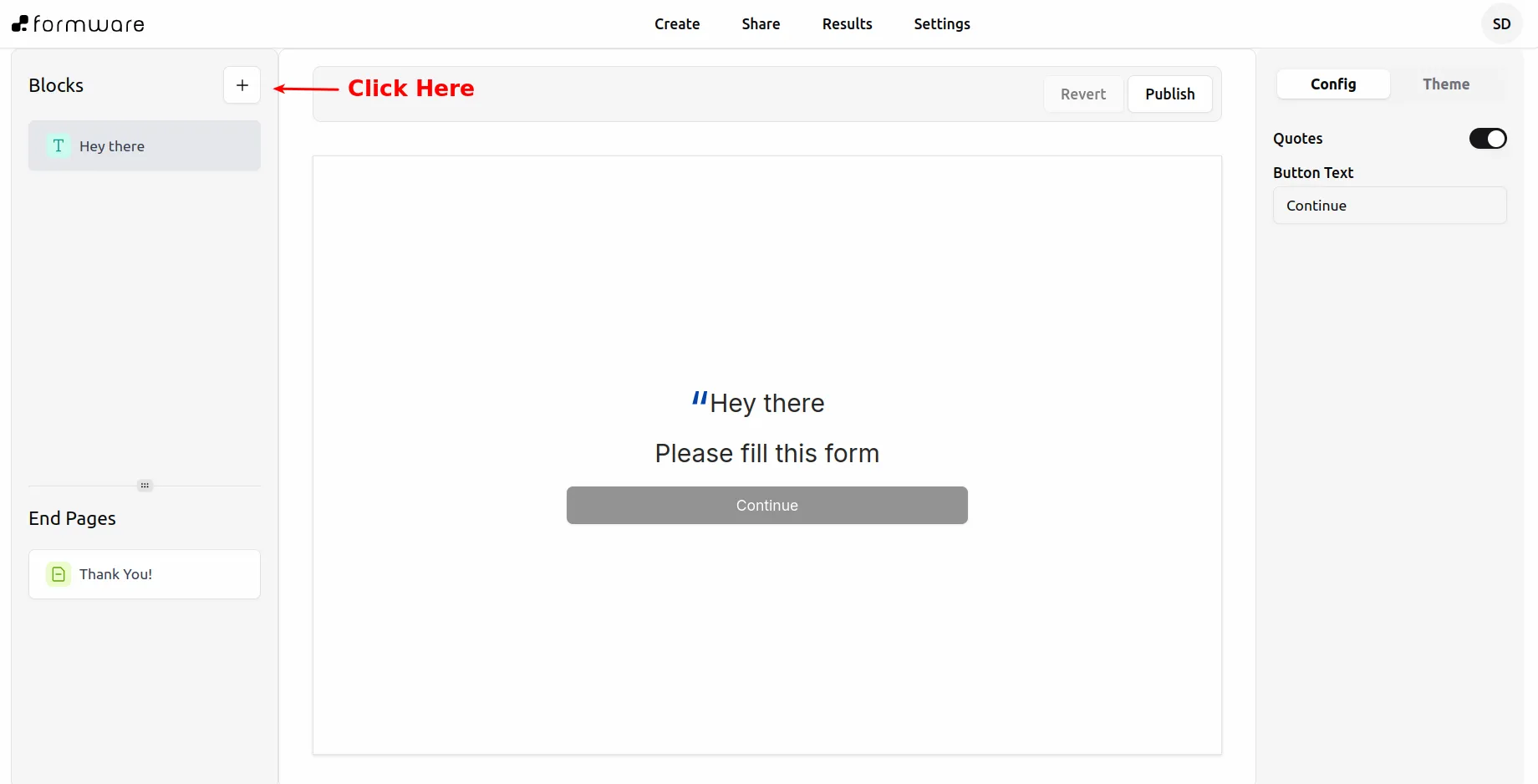
Add any question type and set it’s title and description. You may alternatively configure any additional properties depending on the question type.
You can keep adding more questions. The order of the questions can be reordered by selecting the question on the left panel and dragging it up or down.
Once your form is ready, switch to the “Theme” tab in the right screen panel and modify the design of the form.
If everything looks good, hit the publish button to make your form live.
Go over to the “Share” tab in the top navigation bar to view the URL of your form.
This is the moment to share it to your respondent’s or embed it on your website.
Once somebody fills your form, an email notification will be sent to your registered email address. The results can be seen by clicking on the “Results” tab. Note that email notifications are only sent for completed responses.